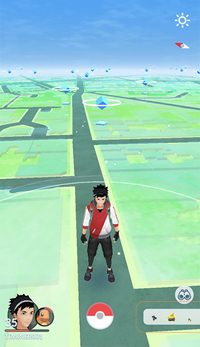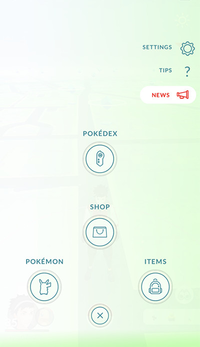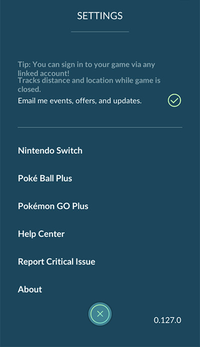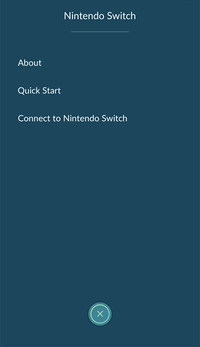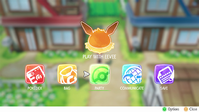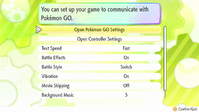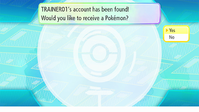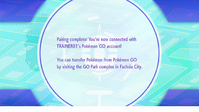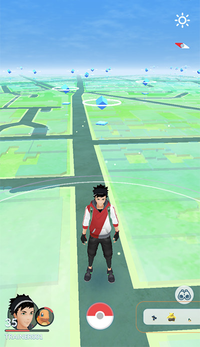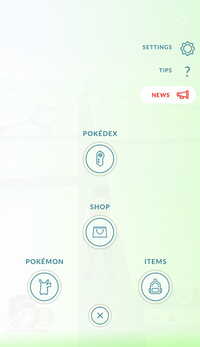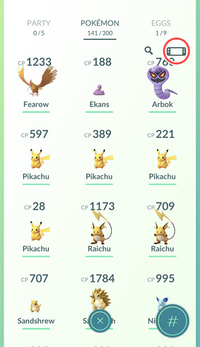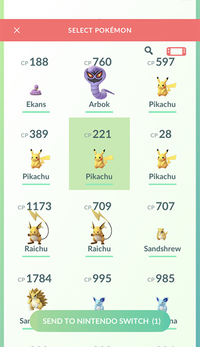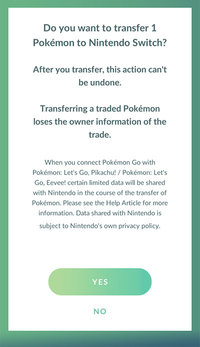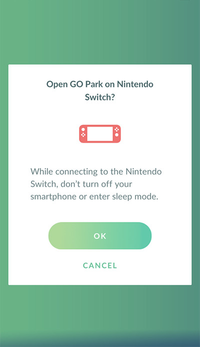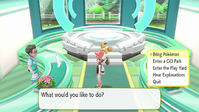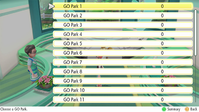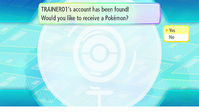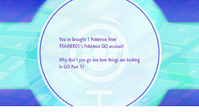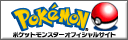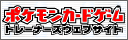Game Details:
Developer: Game FreakPublisher: Nintendo / The Pokémon Company
Platform: Nintendo Switch
Release Date(s): November 16th, 2018 (Worldwide)
Mode(s): Single Player, Multiplayer
Rating(s): CERO: A (JPN), PEGI: 7 (EUR), ESRB: E (USA)
Controller(s): Nintendo Switch, Poké Ball Plus
Extra Contents: LGPE Main Page, Patches, Poké Ball Plus, Transfer Pokémon from GO to Let's Go!, Version Exclusive Pokémon

Players of Pokémon GO can transfer the Pokémon they have have caught over to Pokémon: Let's Go, Pikachu! or Pokémon: Let's Go, Eevee! Players need to first pair their Pokémon GO account to the Nintendo Switch game before any transfers can take place.
Once Pokémon are transferred to the Pokémon: Let's Go, Pikachu! or Pokémon: Let's Go, Eevee! Nintendo Switch games, they cannot be returned to Pokémon GO. Pokémon originally discovered in the Kanto region including Alolan regional variants, as well as Meltan and Melmetal, can be brought into Nintendo Switch games. Some of the special Pokémon that can be caught in Pokémon GO are not moveable.
The information on Pokémon such as its nickname and its ability will change after they are brought into the Let's Go Nintendo Switch games from Pokémon GO.
Pairing Pokémon GO to Pokémon: Let's Go
In the Pokémon GO app on the players smartphone:In the Pokémon: Let’s Go, Pikachu! or Eevee! game on the Nintendo Switch system:
Transfer Pokémon from Pokémon GO to Pokémon: Let's Go!
In the Pokémon GO app on the players smartphone:In the Pokémon: Let’s Go, Pikachu! or Eevee! game on the Nintendo Switch system:
Pokémon Disappears While Transferring from Pokémon GO to Pokémon Let’s Go
While transferring Pokémon from the smart device app Pokémon GO to the games Pokémon: Let’s Go, Pikachu! or Pokémon: Let’s Go, Eevee! on Nintendo Switch, if the connection is interrupted, the app may not be able to resume transfer. However, users will be able to continue to play the game once they exit the transfer screen.Important:
- If the Pokémon GO app gets disconnected while transferring Pokémon to Nintendo Switch, there is a chance that the resume transfer function would no longer work.
- It is also possible that the Pokémon GO app in which this issue occurred will no longer connect to any supported games on Nintendo Switch.
- To prevent this issue from occurring, ensure that you have a stable connection between the smart device and the Nintendo Switch game when transferring Pokémon.
Best Practices: While transferring Pokémon between Pokémon GO and a supported game on Nintendo Switch, avoid actions that may interrupt the connection between the two, such as:
- Pressing the HOME Button or the POWER Button on the console.
- Pausing the app, pressing the HOME button, or turning off Bluetooth settings on the smart device.
- Having too much distance between the Nintendo Switch console and the smart device.
Last Resort: Uninstall the Pokémon GO app from your smart device and then reinstall it. The Pokémon may become lost and cannot be recovered, as uninstalling and reinstalling the app would cause the transfer process to be stuck in limbo.
Content Reference Sources: https://www.pokemon.co.jp/ex/pika_vee/, https://en-americas-support.nintendo.com/
This page has been viewed 4800 times.
Last updated 16 Nov 2018 19:02
by Sunain.
Revision #9
Revision #9